October 10th 2010
Podcast101 - Creating and Hosting an Audio Podcast
Continue on to Step 11 -->
<-- Go Back to Step 9
Step 10: Submitting the Feed to iTunes, Zune & Blackberry.
We are finally at the step where you can start sharing your feed with the rest of the world. The first step in this process is to submit your feed to iTunes. This is the most important podcast directory (by a wide margin) so it is important to make sure you validated your feed per Step 9. If not please go back and do so now.
Ok - we will now assume that you have a valid feed. Open up iTunes to the main iTunes Store page. Then on the top row click "Podcasts". It is currently between App Store and Audiobooks. Do not click on "Podcasts" under the library. On the Podcast page you will see the below box on the right hand side.
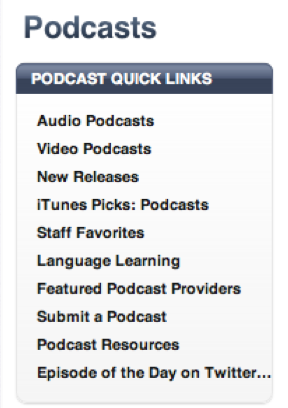
Go ahead and click where it says "Submit a Podcast".
Note: This is where the submission button is for iTunes 10. They seem to move it each time iTunes updates. So make sure you have iTunes 10 installed on your computer.
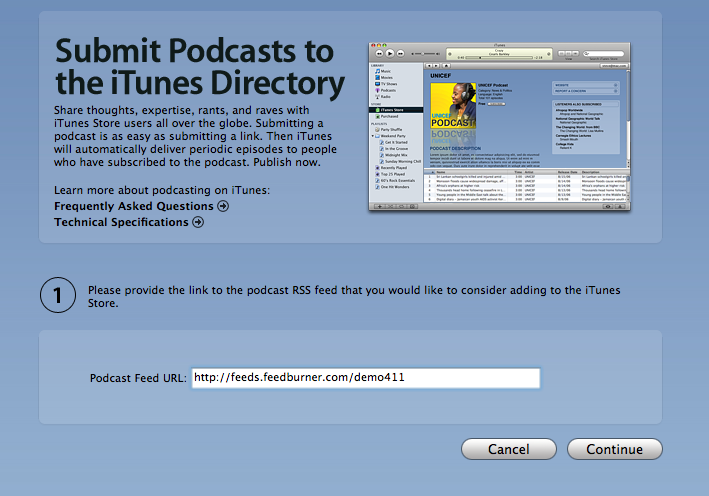
After you click "Submit a Podcast" You should be taken to a page that looks like that above.
Enter your RSS feed URL from Feedburner in the box and then click "Continue"
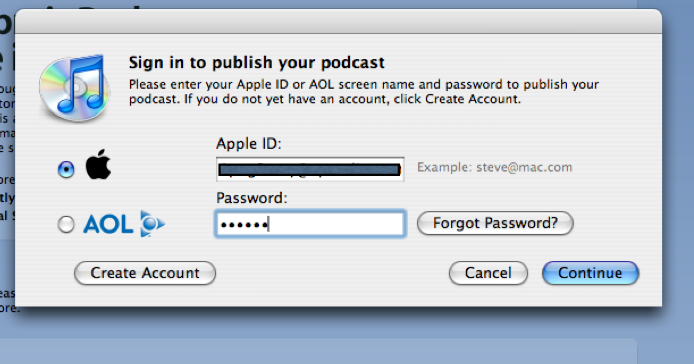
At this point a pop up box will appear asking for your Apple ID or AOL Screen name to publish your feed. You need to have one of these. The Apple ID will be the one you would use with iTunes to Purchase tracks and Apps. If you do not have one - Click on the "Create" button. If you do have one - Enter that here and then click on the "Continue" button.
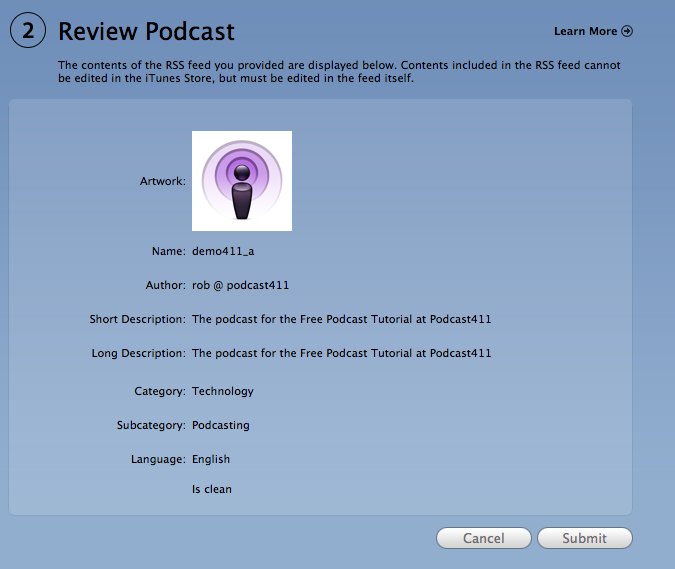
If you entered a valid ID - then you will be taken to the review Page.
When you are happy with the information shown - click the "Submit" button.
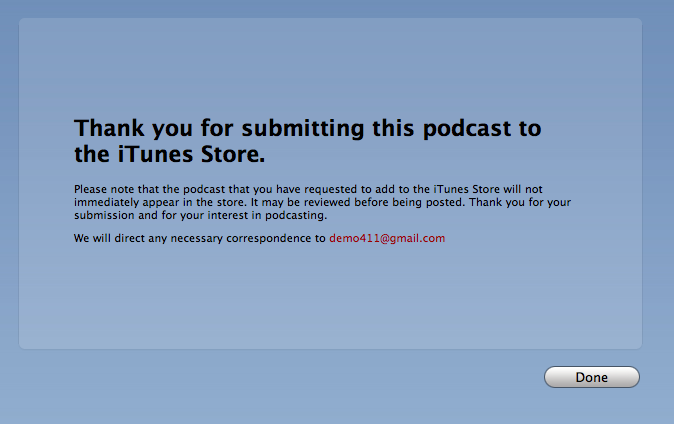
Go ahead and click the "Done" button once you have read the message on the screen.
You will receive an email shortly from Apple stating that "Your Podcast Feed, was successfully added and is now under review."
It may take a couple of business days to get your podcast approved, and you will want to wait until you have the URL of your iTunes page before going out to the other Podcast Directories (Step 11) and submitting your feed as some directories will ask for your iTunes page URL when submitting your feed.
The other two big podcast directories you should submit to now are the Zune Podcast Directory and the Blackberry Podcast service.
Submitting to Zune Podcasts Directory:
1. go to - http://social.zune.net/podcasts/
2. On lower Left - click Pink button “Submit a Podcast”
3. Follow instruction in pop up box.
Submitting to BlackBerry Podcasts:
1. go to - http://rimpodcast.quickplay.ca/rimpodcasting/
2. Sign up for a free account and then submit your podcast.
Once you get confirmation from Apple on your iTunes page URL you can move on to step 11.
Continue on to Step 11 -->
<-- Go Back to Step 9
Top
If you liked this tutorial make sure you put a link to it from your website.
http://www.podcast411.com/podcast101/step10.html
If you have comments / questions you would like to add please send an email to the address below and we will post comments / questions on this page.
rob AT podcast411 DOT com
Comments / Questions
.
|















