April 9th 2005 (Updated May 6th 2005)
"What do You Mean I don't need an iPod to Listen to a Podcast?" and other common questions about podcasting � By Rob @ podCast411
This is the Second part in our Flashing 12 series on Podcasting - If you know nothing about podcasting - You shoud read that Tutorial first - Click Here
"What do you mean I don't need an iPod to listen to a Podcast?"
First and foremost a Podcast is an MP3 file and all you need to play it is an MP3 player. There are multiple 100's of Millions of MP3 players out there - They are called computers. With the help of FREE software such as iTunes or Quicktime or Windows Media Player - You are already able to listen to a Podcast. You only need an iPod or other Mobile MP3 Player if you want to listen to a podcast while you are working out, driving to work or taking the dog for a walk....
"What is up with that little orange button?"
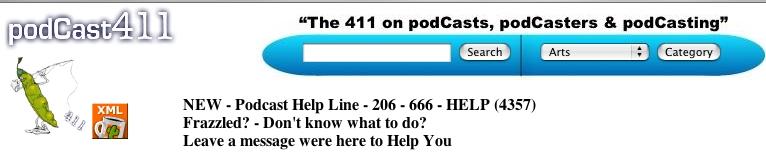
The orange XML button allows you to sign up for the RSS feed from the podcaster. As RSS (really simple syndication) allows Podcasters to distribute the show to your computer and the Podcatching software, letting you recieve it and listen to it at your convience.
"What do I need to do to Subscribe to a Podcast?"
1. Click the orange XML Button to open the XML file in your browser.
2. In the browser's address bar, select the URL, and copy it to the clipboard.
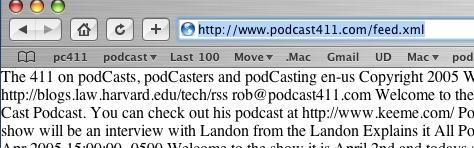
2.b If the podcasters feed is being redirected to Feedburner then you will be taken to a screen like that below. In this case copy the text in the box below "Tune in Now". So below you would be copying "http://www.podcast411.com/feed.xml" same as above.
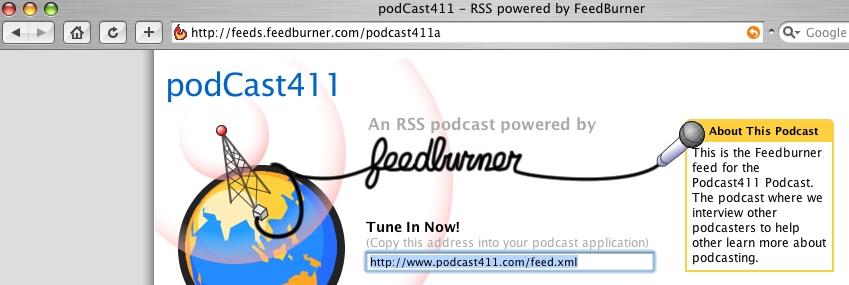
3. Follow the instructions from your favorite Podcatching Software (i.e. iPodder, iPodderX, Primetime, ...) for adding the feed (URL) to your list of Podcasts your are subscribed to.
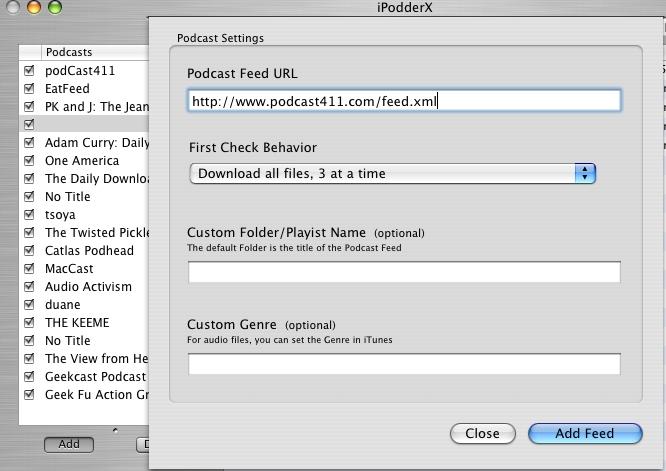
Your computer will now automatically download new podcasts when they become available from the podcaster.
"How do you 'Play' a podcast? Now that the Podcatching software is checking the RSS Feed. The computer automatically downloads the audio file, but where to? To iTunes, or does it just start streaming?"
After the MP3 file (Podcast) is downloaded to the Podcatching Software (iPodderX for this example) - it is then automatically transfered to iTunes. There is no streaming with Podcasts. Podcasting was created to get away from Streaming. Streaming - by definition is playing an audio / video file as it downloads from the net -- Podcasting is downloading the file in the back ground fully before transferring it to a program (usually iTunes) where it can be played at the leisure of the the listener.
"What are the various relationships between iPodderX (Podcatching Software), XML and iTunes? Do you need iPodderX to play a Podcast. I click some links and they start to play in Quick Time, iPodderX is open but does nothing. Other links throw up an XML file similar to the one in your Tutorial on how to create an RSS feed. What do I have to do to play the Podcast? Sometimes I see a warning" downloading. Where to? I'm not sure what's supposed to happen. Does it play and download at the same time?"
Answers - Complements each other - No - iTunes - Depends - No
Ok - Lets look at these one at a time.
a. "What are the various relationships between iPodderX (Podcatching Software), XML and iTunes?"
iPodderX (and the other Podcatching Software) is an aggregator - That means it goes out and looks at the RSS feeds (.xml files) you have subscribed to. It looks at the latest files available / mentions in the RSS feed and compares it to those it has downloaded previously. If there is something new it then goes to the location given in the RSS feed and downloads this new MP3 file (Podcast). After it is done downloading the file it automatically transfers the MP3 file to your iTunes library. The .XML file (for Podcasting) tells the aggregator what MP3 files are available, How big they are and where they are located. So iPodderX, .XML (RSS) and iTunes work together to create "Podcasting".
Below is the setting in iPodderX that allow the MP3 files to be automatically transferred to iTunes.
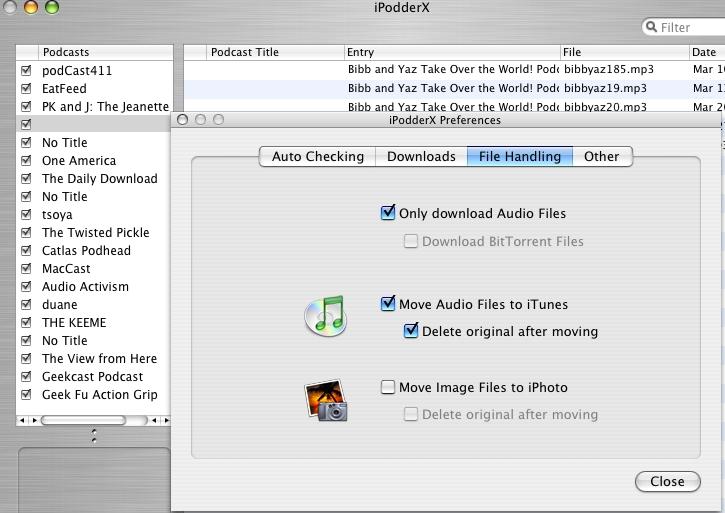
b. "Do you need iPodderX to play a Podcast. I click some links and they start to play in Quick Time, iPodderX is open but does nothing. Other links throw up an XML file similar to the one in your Tutorial on how to create an RSS feed."
If you are talking about clicking links on a web page and the audio file starts playing. i.e. - our main page - Click on "Interview" and the "Podcast" will start streaming / playing. So technically at this point it is a "Webcast" and not a podcast. iPodderX does have the ability to play the Podcasts from the menu. However if you chose the option "Delete original after moving" then you will no longer be able to play them from iPodderX - but rather will need to go to iTunes (or your iPod if it has been sync'd to iTunes) to play the podcast.
c. "What do I have to do to play the Podcast?"
Again - iTunes and/or your iPod are the best places to play the podcasts. If you want to listen to them on the computer, iTunes offers arguably the best FREE program on any platform for listening to music. If you have an iPod you can then sync your iPod to iTunes and have all your new podcasts copied to your iPod. Even with an iPod Shuffle. With the Shuffle we would suggest creating a small play list and then move in and out the podcasts you want to listen to on that day.
d. "Sometimes I see a warning" downloading. Where to? I'm not sure what's supposed to happen. Does it play and download at the same time?"
This depends on when you see this message - Is it after you click on a link for an MP3 file on a website? If so it means the MP3 file is being downloaded to your computer. Again this is not "Podcasting" it is just downloading and then playing. If it starts playing as it is downloading then it is "Streaming". The determination of if it plays or not - has to do with the type of file it is, what type of software you have on your computer, and the settings on the server from where the program is being downloaded. But by definition a "Podcast" will not play as it downloads because it is being downloaded in the back ground to iPodderX and then gets transferred to iTunes where you can play it.
"What is all the stuff about scheduling in iPodderX?"
We will assume you are talking about how frequently it checks for new podcasts. You can set up the program to check more often (every hour) or less often (once every two days). See below.
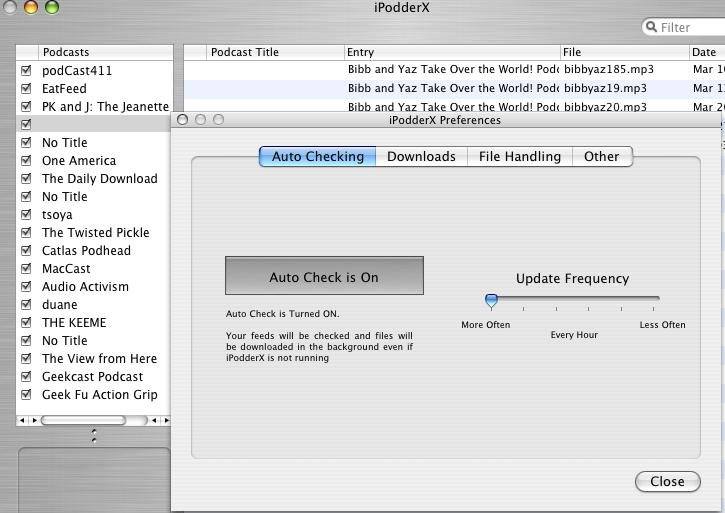
Top HOME
If you liked this tutorial make sure you put a link to it from your website.
http://www.podcast411.com/f12_2.html
If you have comments / questions you would like to add please send an email to:
rob AT podcast411 DOT com
We will post comments / questions on this page.
Comments / Questions
|





























