

411 for Listeners




411 for Podcasters





411 for News Media


For Everyone

OUR BOOK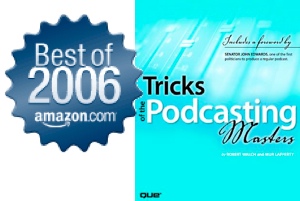
Co-Written by
If our tutorials were helpful please consider donating.
|
|
| |
|
December 31st 2004 (Updated January 9th 2007)
Podcast on How to Create MP3 and RSS / XML feed
This page gives the additional information talked about in our Dec 31st podcast.
This tutorial will talk about how we put together our MP3 file for this podCast and then more importantly about how to create a proper RSS / XML file for a podCast.
Hardware Used
Computer: Mac G4 Ti 500 MHz Powerbook
Microphone: Andrea Anti-Nois USB NC-7100
(Came with IBM ViaVoice - <$100)
Software Used
Editing / Recording: GarageBand ($49 w/ iLife)
MP3 Conversion: iTunes (Free from Apple.com)
MP3 Tutorial - Moved to bottom of the page.
RSS / XML Tutorial
For now lets assume you have a great MP3 and you are ready to share it with the world as a podCast. What do you do next???
If you are like me and you felt you were one of only 20 people in the US that did not have a political blog of some sort in 2004, this whole RSS and XML thing can seem very daunting.
But rest assured it is not so bad.
To start with we did a lot of searching on RSS and podcasts. We found a few good articles out of many!!! One of the best was by Danny Sullivan @ searchenginewatch.com However it was written prior to "podCasting" and did not cover the issue of "Enclosures". With some reverse engineering and multiple reads of http://blogs.law.harvard.edu/tech/rss
We were able to figure out what needs to be in your .xml file for a podcast. Essentially it comes down to four main items:
Title, Description, Link & Enclosure
With a few more items thrown in for good measure. The following is the source code for our .xml file. Those items in Red are Optional iTunes Friendly tags.
<?xml version="1.0" encoding="UTF-8"?>
<rss xmlns:itunes="http://www.itunes.com/dtds/podcast-1.0.dtd" version="2.0">
<channel>
<title>podCast411</title>
<description>The 411 on podCasts, podCasters and podcasting</description>
<link>http://www.podcast411.com</link>
<language>en-us</language>
<copyright>Copyright 2007</copyright>
<lastBuildDate>Sat, 25 Mar 2006 11:30:00 -0500</lastBuildDate>
<pubDate>Sat, 25 Mar 2006 11:30:00 -0500</pubDate>
<docs>http://blogs.law.harvard.edu/tech/rss</docs>
<webMaster>rob@podcast411.com</webMaster>
<itunes:author>rob @ podcast411</itunes:author>
<itunes:subtitle>podCast411 is a show about interviewing other Podcasters, similar to Inside the Actors Studio except for Podcasting </itunes:subtitle>
<itunes:summary>podCast411 is a show about interviewing other Podcasters, similar to Inside the Actors Studio except for Podcasting. Each show we interview a different Podcaster to find out what Podcasts they are listening to, what their show is about, what they are using to create their Podcast and what advice they have for other Podcasters or those looking to become a Podcaster. Plus we have news, notes and tech tips for Podcasting. </itunes:summary>
<itunes:owner>
<itunes:name>Rob W</itunes:name>
<itunes:email>rob@podcast411.com</itunes:email>
</itunes:owner>
<itunes:explicit>No</itunes:explicit>
<itunes:image href="http://www.podcast411.com/img/411_itunes.jpg"/>
<itunes:category text="Technology">
<itunes:category text="Podcasting"/>
</itunes:category>
<item>
<title>411 Item 138 ZedCast with Bruce Murray - Voicemail line 206-666-4357 </title>
<link>http://podcast411.com/forums/viewtopic.php?t=451</link>
<guid>http://media.libsyn.com/media/podcast411/411_060325.mp3</guid>
<description> Welcome to the show it is March 25th and this is our 138th
show. Today will be an interview with Bruce Murray from the Zedcast
podcast. Please visit this podcast at http://www.zedcast.com/ </description>
<enclosure url="http://media.libsyn.com/media/podcast411/411_060325.mp3" length="11779397" type="audio/mpeg"/>
<category>Podcasts</category>
<pubDate>Sat, 25 Mar 2006 11:30:00 -0500</pubDate>
<itunes:author>Rob @ podCast411</itunes:author>
<itunes:explicit>No</itunes:explicit>
<itunes:subtitle>Welcome to the show it is March 25th and this is our 138th
show. Today will be an interview with Bruce Murray from the Zedcast
podcast. Please visit this podcast at http://www.zedcast.com/ </itunes:subtitle>
<itunes:summary> Welcome to the show it is March 25th and this is our
138th show. Today will be an interview with Bruce Murray from the
Zedcast podcast. Please visit this podcast at http://www.zedcast.com/ </itunes:summary>
<itunes:duration>00:24:30</itunes:duration>
<itunes:keywords>podCast411, podcast, podcasting, podcaster, Interviews, Bruce Murray, Zedcast</itunes:keywords>
</item>
</channel>
</rss>
You can find this file at: http://www.podcast411.com/new_demo_feed.xml
To start lets look at this from the 10,000 Foot (Meter) level.
First you have the following:
<?xml version="1.0" encoding="UTF-8"?>
<rss xmlns:itunes="http://www.itunes.com/dtds/podcast-1.0.dtd" version="2.0">
We would suggest you copy this into your file exactly as is.
Then you have a "Channel" and an "Item". With the Item being inside the Channel. Both the Channel and the Item require a Title, Description and a Link. With the Item requiring the Enclosure. For All items in red please see the iTunes Tutorial here
Now lets look at the Channel information from Ground level.
<channel>
First you have <channel>. Near the end of the file (after your last Item) you will have </channel>. This needs to go in as shown.
<title>podCast411</title>
As you would expect this is the title information. The <title> & </title> Mark the begining and end of your title information respectively. In the middle you put the title for your podCasts, typically this is also the Title for your website.
<description>The 411 on podCasts, podCasters and podcasting</description>
Between <description> & </description> you put in a more detailed description for all your podcasts. Later in the item you will get to put in a detailed description for a specific podcast. You will notice that the "</" indicates the end of that category.
<link>http://www.podcast411.com</link>
Here you put in the URL link to your main site.
Up to now the first three categories were mandatory, the next few are optional but highly recommended as they give some additional information to the aggregators out there.
<language>en-us</language>
If you are in the US and podCasting in English, this is the option for you.
You can click HERE for additional options.
<copyright>Copyright 2007</copyright>
Obviously you would want to change this to 2008 when it is 2008.
<lastBuildDate>Sat, 25 Mar 2006 11:30:00 -0500</lastBuildDate>
<pubDate>Sat, 25 Mar 2006 11:30:00 -0500</pubDate>
This is one area we expect some feedback on. But we would suggest you just put in the date and time of the last change to your podcasts. The "-0500" is the time referenced to GMT time. We are on East Cost time (PA) so for us it is now a 5 hour difference, That will change in the spring when we "spring forward" one hour. Below is some information for the proper format for Day and Month.
day = "Mon" / "Tue" / "Wed" / "Thu" / "Fri" / "Sat" / "Sun"
month = "Jan" / "Feb" / "Mar" / "Apr"
/ "May" / "Jun" / "Jul" / "Aug"
/ "Sep" / "Oct" / "Nov" / "Dec"
For more information on proper formating of Date and Time specs visit - http://www.faqs.org/rfcs/rfc822.html see Section 5.
<docs>http://blogs.law.harvard.edu/tech/rss</docs>
"A URL that points to the documentation for the format used in the RSS file. It's for people who might stumble across an RSS file on a Web server 25 years from now and wonder what it is." This is not really needed but it is nice to add. Hey it is just one copy and paste.
<webMaster>rob@podcast411.com</webMaster>
Finally the e-mail address for the person responsible for any technical questions relating to this Channel.
Outside of the information relating to dates the rest of the information in the "Channel" section probably will never change.
<item>
There can be many different "Items" inside a "Channel". Each item will Start with <item> and end with </item>.
<title>411 Item 138 ZedCast with Bruce Murray - Voicemail line 206-666-4357 </title>
The first catergory inside an "Item" is the title. This is similar to the title in a Channel. The difference is this is the individual title for a specific podcast. With iTunes this title will replace the title in your ID3 tags. And will scroll across the screen when being played on an iPod. For more on this see our ID3 Tag Tutorial - Here
<link>http://podcast411.com/forums/viewtopic.php?t=451</link>
This time for link you are going to put in the location for the individual episode on your site or blog. If you have a special page for show notes this a good place to put that link. Make sure you include the "http://".
<guid>http://media.libsyn.com/media/podcast411/411_060325.mp3</guid>
This is an optional tag for the item. However without it you will get a warning from feedvalidator.org. What you want to put in here is the URL for the MP3 for this episode. Simply copy this from the enclosure tag below.
<description> Welcome to the show it is March 25th and this is our 138th show. Today will be an interview with Bruce Murray from the Zedcast podcast. Please visit this podcast at http://www.zedcast.com/</description>
This is where you put in a detailed description for the specific podcast show. Some people will put in all their show notes and specific links referenced during the show. We would suggest you take a look at the source code for a few of your favorite podcasts.
<enclosure url="http://media.libsyn.com/media/podcast411/411_060325.mp3" length="11779397" type="audio/mpeg"/>
The enclosure catagory is unique in that there is not a pair of "<enclosure>" and "</enclosure>" marking a begining and end. You will need to put in three pieces of infomation.
1. "url=" File location, this is the same as that for <guid> directly above except with " " surrounding the location.
2. "length=" in bytes. To get this information on a Mac Ctrl-Click the MP3 file and choose "Get Info". You want to enter the number of bytes with out the commas. In this case it is 10469449. See Below.
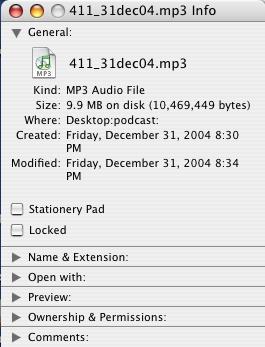
3. type="audio/mpeg" - Just enter this as is.
The " " marks are very important. The first two parts you will be changing for each item. The third item will not change.
For Video Podcasts You can use the following templates depending on the format of the video.
.MOV
<enclosure url="http://media.libsyn.com/podcast411/411_060325.mov" length="15421821" type="video/quicktime" />
.WMV
<enclosure url="http://media.libsyn.com/podcast411/411_060325.wmv" length="4116013" type="video/wmv" />
.MP4
<enclosure url="http://media.libsyn.com/podcast411/411_060325.mp4" length="5096928" type="video/mp4" />
For a PDF file in your Podcast feed the Enclosure would look like this:
<enclosure url="http://media.libsyn.com/media/podcast411/How_to_Create_RSS.pdf" length="449914" type="application/pdf" />
<category>Podcasts</category>
This is the category of the item. For Podcasts enter "Podcasts" here.
<pubDate>Sat, 25 Mar 2006 11:30:00 -0500</pubDate>
The last non-iTunes category in an "Item" is the publication date. Again the time calculation will be the same as in the "Channel" section above.
</item>
The </item> indicates the end of this item.
</channel>
The </channel> indicates the end of the channel.
</rss>
The </rss> indicates the end of XML file.
At this point you have enough information to create your own .XML file.
If you are not sure how to create / edit a .xml file, you can ctrl-click / right-click the link below
http://www.podcast411.com/new_demo_feed.xml
and "save linked file as" to your desktop and then you can edit it with a text editor. Make sure you keep the .xml tag on the file.
This New Demo Feed also includes the necessary iTunes tags.
You are now ready to put your .xml file on your website. (If you are not sure about this step - see the Comments/Questions below) After you have done this you need to check it to make sure it is valid and can be read by the aggregators out there. This is when you go to the RSS validator at:
rss.scripting.com
http://feedvalidator.org/
From there type in your RSS feed to be validated. In our case it is http://www.podcast411.com/feed.xml
Make sure you leave in the "http://", but also make sure you don't double it up as there is already a "http://" inserted when you arrive at the validator.
If and when it comes back with
"Congratulations -- the RSS feed validates!"
You are ready to add your podcast to the different directories out there. Obviously make sure you let us know about your podcast by clicking the "Add a podcast" button on our main page.
Adder - iTunes Tags
Click Here - Updated - Jul 18 - To get Apples Instructions to make your Feed iTunes Friendly
These would be added into your RSS feed in addition to the RSS information above to make your feed iTunes friendly - If you are not interested in having your feed in iTunes - Then this is not necessary.
Finally one last suggestion to podcasters.
If you go to our main site - You will see a little Peapod in the upper left side. This is a link to our "Current" podcast. What we do is have two copies of our current podcast. One with a unique name for the RSS / XML feed (http://www.podcast411.com/podcasts/411_31dec04.mp3). This is to work with the aggregators that will download our podcasts. The other copy is always at:
www.podcast411.com/current.mp3
This is to give a fixed link for directories to access our current feed. Where you will see the benefit is with people scanning the different directories looking for new podcasts. This gives the podcast directories a way to put your most current feed in a static link rather than just giving your website or RSS feed.
MP3 Tutorial
To record and edit our audio we choose GarageBand, we realize there are many other good programs out there, but if you are on a Mac - at $49 it is a great value and has many powerful features. We would also highly recommend "Garageband - The Missing Manual" by David Pogue. It really will help you understand and better utilize the software.
The intro music and applause are both free loops that come with the program. We did all of the audio recording and editing on a "New Basic Track". We had a total of four tracks - 3 for the introduction and one track for the actual podcast.
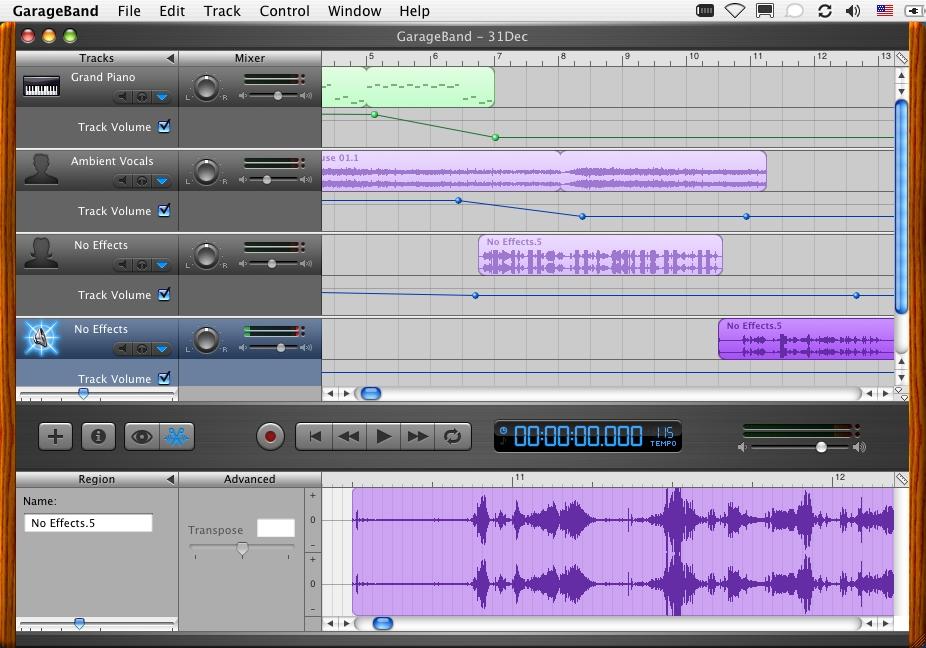
When we had finally taken out all the "ums", "uhs" and deep breaths - We
were ready to export the recording to iTunes. Which is done under the:
File --> "Export to iTunes" option
Now even if you are on the Windows side of the world you can still use iTunes from this point forward. Once in iTunes, Choose
iTunes --> Prefences, Then chose the Importing box, From the "Import Using" pop up menu choose "MP3 Encoder" and then click "OK" - See Below.
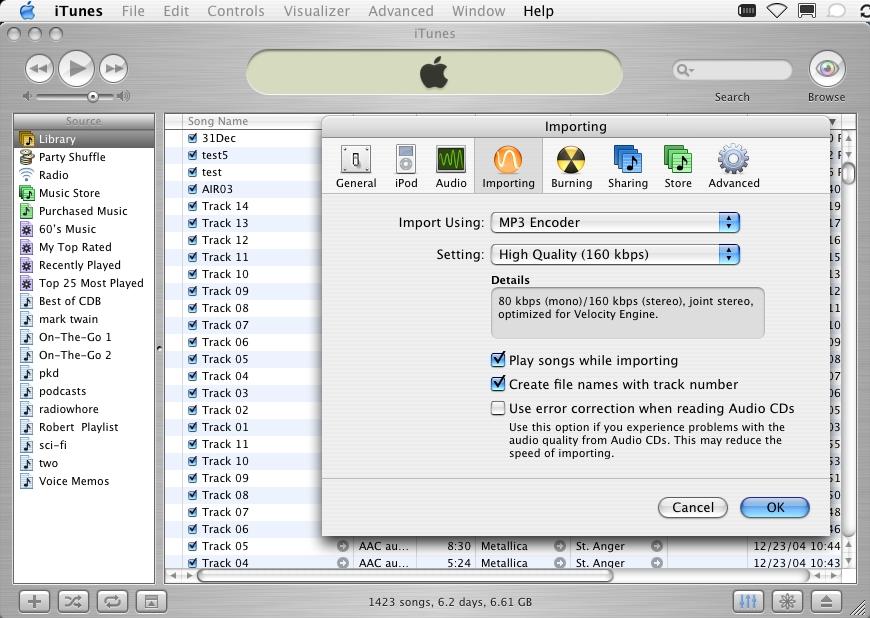
Next under the "Advanced" menu choose "Convert Selection to MP3"
At this point your recording is now an MP3 file and ready to be uploaded. You should note you will have two files in iTunes at this point with the same name. One will be the original and the other the new MP3 file. We would suggest that in iTunes under: Edit --> View Options , you select "Kind" and then move that view bar next to song name. It will make it easier to pull off the correct file. Once you have converted the file to MP3 format it is ready to be dragged out of iTunes and then uploaded to your website.
Side Note: We should also point out to anyone that is using their iPod with a voice recorder to create a "podCast", that you will need to convert that voice memo recording into an MP3 this same way before bringing that recording into Garageband for editing. If you try to take it directly from your iPod into Garageband it will not play correctly.
If at this point you are not sure about how to create a MP3 recoding - No worry - Visit our "How to" page. We have links to some great sites that can help both Mac and Windows users put together a MP3. With most using free software. Of course we will continue to add more links as we find other sites we considers of value.
If you would like to recomend a site send an e-mail to rob@podcast411.com
If you liked this tutorial make sure you put a link to it from your website.
If you have comments / questions you would like to add please send us an email. We will post comments / questions on this page.
If you still are not sure about what to do, please also send an e-mail to
rob AT podcast411 DOT com
Comments / Questions
Name: Richard Swim
Comments: Rob, I really appreciate what you are doing out there. I just discovered PodCasts last week and have been listening to yours, Adam Curry's and others. I mentioned the technology to my pastor this morning and how we could enable people to listen to the message in a podcast while they are on the move. I used your tutorial and built a feed.xml file in no time, tested it via Doppler, and the darn thing worked! Thanks again - Richard
Hey,
Just wanted to thank you for demystifying some of the process of
podcasting. I was Googling RSS creation and came across your site and
the early podcast and text you wrote about the subject, and then in an
Adam Curry post I was linked to your ID explanations. Todd maffin
also did a good one a couple of weeks ago.
I've got the bug, and have been listening to heaps of podcasts since
about October last year (got ADSL specifically so I could download 'em.
Once again,
Thanks heaps,
Morrie
Sydney, NSW Australia
Update - June 2nd 2005
Added additional information about Date and Time formating and a link to
http://www.faqs.org/rfcs/rfc822.html
The Following is a conversation about where to Upload your .XML file to.
On Jun 14, 2005, at 10:36 AM, Carson wrote:
Rob,
Your 411 site is excellent and a Godsend! Thanks for being here!
I am still cornfused though. Not about the code per se, but about the XML. OK, admittedly I'm way behind the techno curve. I haven't built a web site in years. I'm still on MAX OS 9.1 too, but am upgrading next weekend. As such I fear there probably isn't much I can do until I do, so let's assume I will be on OS 10x (unless there are still some possibilities with my present OS).
I have a very basic web site built with Adobe Pagemill and then Adobe GoLive 5.0. I've read lots of tutorial sites and articles on Podcasting, including yours, that stop short of explaining how you're supposed to get the XML INTO your web page. Everyone just says "upload your file to your site". Well, when I do that, and then look at the page in IE 5.1 or Netsape 6 (Mac) I don't see anything like what i should be seeing. I see the code itself, not a proper page display.
No one covers what you're supposed to do if you use a WYSIWYG web design tool like GoLive. Others talk about MovableType, etc., which I don't have and don't understand. SO, I'm trying to make this work with what I have.
If I just plug the XML stuff under the <head> tags, it doesn't work. And if I do everything the pundits say to do with the codes like title, description and enclosures tags and then run it through Validator or FeedBurner, I get Not Valid results and all kinds of errors, typically that the wrong MIME type is used, HTML is wrong or can't be served, etc. yet I know all the Podcast sites I've seen have HTML tags at the top. What gives?
What do I do????
Everyone says it's easy but for me it hasn't been. All the tech gurus and places like FeedBurner seem to all start their How-To's with the assumption that you already have a "FEED" yet even after reading everything I still don't know how you actually create one. If they do explain it, they don't really. Or they say "point your feed here" and I don't get that either. Basically, all of the tech stuff I've seen don't start you from bone scratch and explain the guts of how XML works within an HTML page or where to plug the code in. I copied someone else's Podcast feed page code and created a Test page and uploaded it, and it still didn't display right. Is it that I'm on older versions of the browsers?
I feel like there's one little piece of missing info for me and everyone else who are trying to get up and running. If tutorials actually explained ALL of it, maybe I could get somewhere. What is XML? How is it used? How do you "plug it" into your page or file or whatever? Why doesn't it display like it should? Having followed all the instructions,. why doesn't my "feed" validate?
My basic web site is parked on the free /members personal web page area of my Internet provider. Do I need to go somewhere else? Do these member areas generally lack some sort of code support I need?
Sorry to ramble, and I hope you can take the time to sort through my problem and proffer some advice.
Thanks loads,
Carson
------
From: rob@podcast411.com
Date: 2005/06/14 Tue PM 02:01:52 EDT
Subject: Re: Need Some Help!
Hi Carson,
You are not the first to ask this.
The reason people (myself included) did not address how to upload the
file - is that every host company does things a little different.
That said let me try and explain what you need to do a little more.
1. Your .XML file that contains your feed is nothing more than a
text file. I have attached a simple one Item feed for you to look
at. To modify this to meet your needs all you need is a Text Edit Ap
- Which is available in OS 9.x
2. What you will do with this file is upload it into your root
directory on the server that is hosting your website.
So if your website is www.podcast411.com
Your main index page may have the following address
http://www.podcast411.com/index.html
where "index.html" is the HTML file for your main page.
What you want to do is load the XML file for your feed into the same
directory as you html file for your main page is located.
Then the link to this file would then be
www.podcast411.com/feed.xml
If you can not upload any files to your main directory - then you may
need to go to another service for hosting your site / podcast.
Please let me know what additional questions you have with this.
I do not think this e-mail will answer all of your questions - But it
should be a good place for us to start.
Regards,
Rob W
podCast411
rob@podcast411.com
-----
On Jun 14, 2005, at 2:00 PM, Carson wrote:
Rob,
Thanks a million. I think I'm beginning to get it now! Root directory was the step I was missing.
I'll check into an editor for 9.1. Any recommendations?
I'll also try and see if I can upload an XML file as you suggested and see if it works.
Carson.
------
Carson,
For Text Edit in 9.x - I think the program is just called "Text Edit"
You might just try double clicking my attachment from the past e-mail.
Rob W
------
Rob,
No problem Rob, I figured it out. Downloaded Pepper for the PC at work, and already had BB Edit on the Mac so I'm good.
Guess what...everything works!!! Took your code, made changes, saved the XML file, uploaded it, ran the feed through FeedBurner and bingo! Looks like I have a new feed man, and I want to thank you for your assist. I'm revamping the site now and and plan to add links to 411. If OK, I'd also like to add a comment on the tutorial I was reading that started all this discourse that explains what I did with the XML file so someone else can understand. Just let me know.
Carson
-----
Name: Carson
Comments: Rob,
I can't thank you enough for the special help explaining just where the heck the XML file is supposed to go! I was missing this piece of info as I'm sure many other new Podcasters may be as well. Following your instructions and the turorial, I got the "feed.xml" file loaded onto the root directory of our site. Now everything works perfectly and the feed validates finally. 411 has been extremely helpful.
Thanks!
Carson,
Name: Mik
July 6th 2005
Comments: ...It's been about two weeks now; I've searched dozens of web sites, downloaded different RSS programs and basically done nothing but swear at my new G5 that is supposed to do everything.
Well, tonight I found this page and everything is going to be all right.
I absolutely will link your pages to mine when it is finished.
Immeasurable thanks.
|
|
|
|




























